Image Editing
Transform images using simple text instructions. Describe the changes you want, and AI modifies your image accordingly.
Available editing models:
- GPT Image (OpenAI)
- Gemini (Google)
- Flux 2 Pro (Black Forest Labs)
- Qwen Image Edit (Alibaba)
Editing an Image
Upload an image to the chat and describe what you want to change:
Make this in the style of a Studio Ghibli movie
The AI applies your edits and opens the Image Gallery with the result.
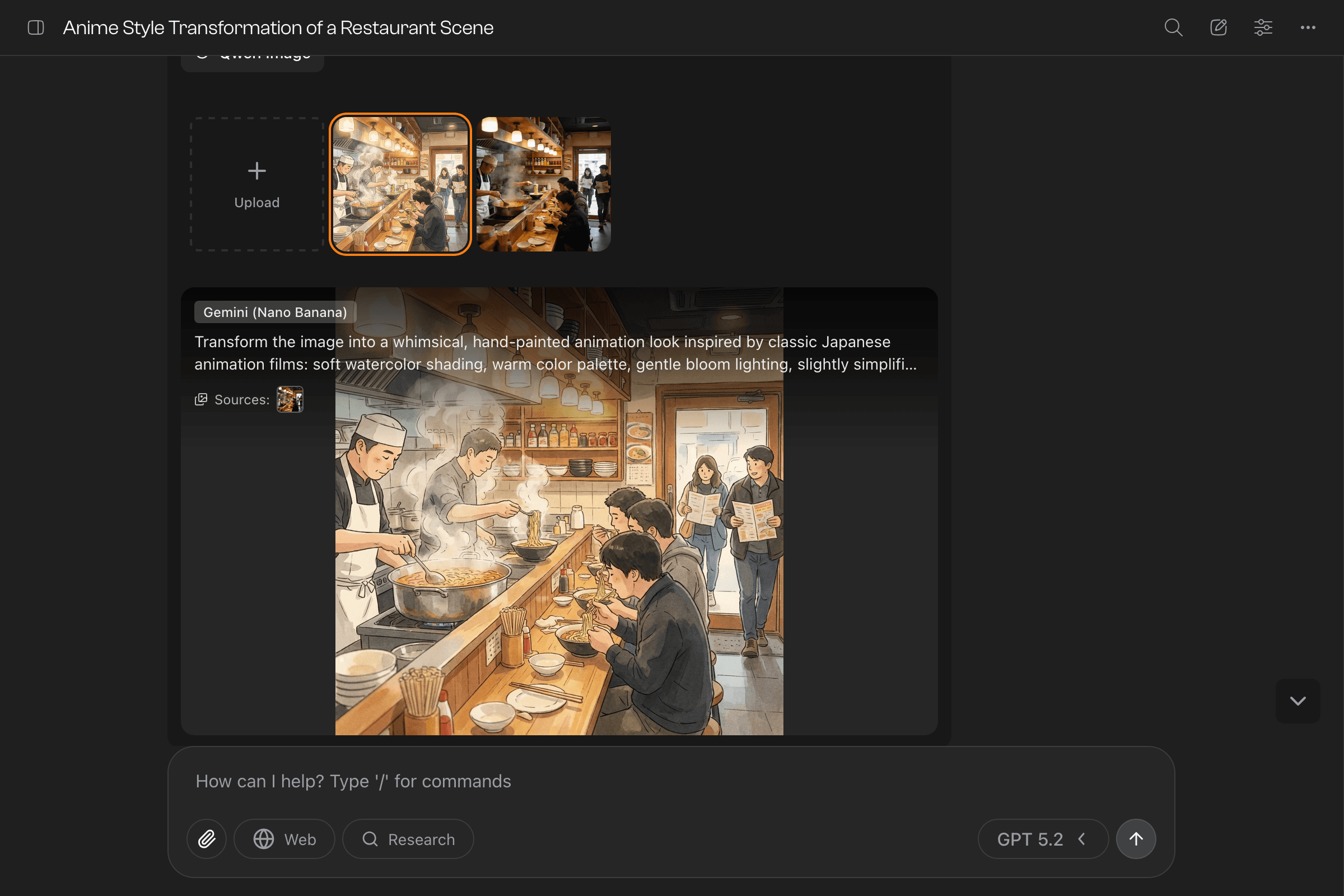
Keep Refining
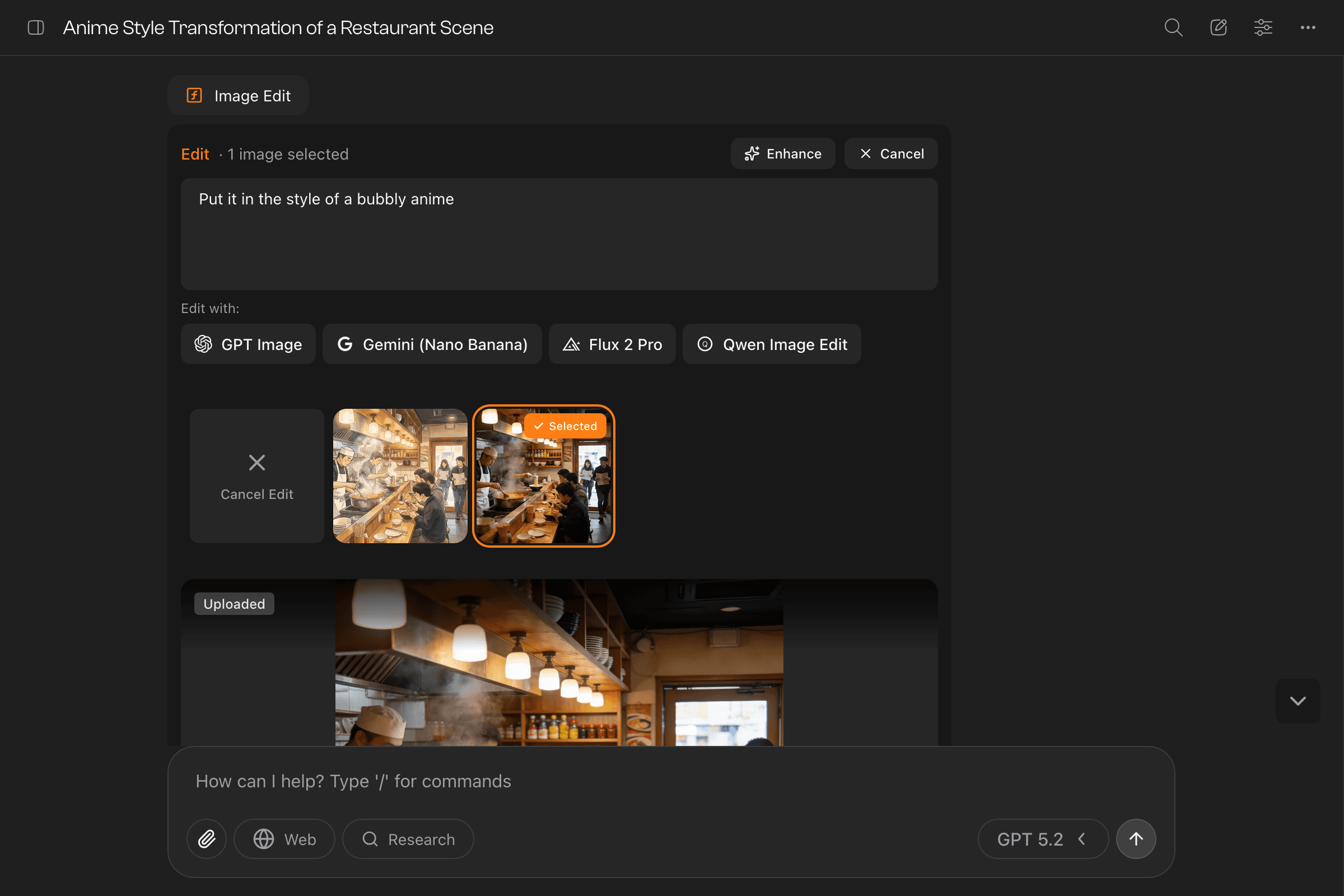
From the gallery, continue iterating on your image:
- Try different models — Each model interprets edits differently. Click another to compare results.
- Make additional edits — Click “Edit” on any image to select it, then describe more changes.
- Combine images — Select multiple images and describe how to merge elements from each.
Press “Cancel” or Esc to exit edit mode and return to generation.
Tips for Better Edits
- Be specific about location: “Add a small dog in the bottom right” works better than “add a dog”
- Reference existing elements: “Make the car red instead of blue”
- Describe the style: Include colors, lighting, and artistic style
- One change at a time: For complex edits, make several smaller changes
What You Can Do
Add Elements
Add a flying dragon in the skyChange Styles
Convert this photo to a watercolor paintingModify Objects
Make all the flowers purple instead of redUpdate Backgrounds
Replace the background with an outdoor forest sceneAdjust Atmosphere
Add dramatic sunset lighting to this sceneLast updated on