Hyperchat
Bearly Hyperchat is at the core of the Bearly platform. It allows you to execute queries on the leading LLM engines, personal documents, and custom prompts. It supports image generation, audio transcription, deep summary, youtube and podcast transcription and more.
Simply open a new Hyperchat session by clicking the “New” dropdown menu in the notebook pane and then selecting Hyperchat.
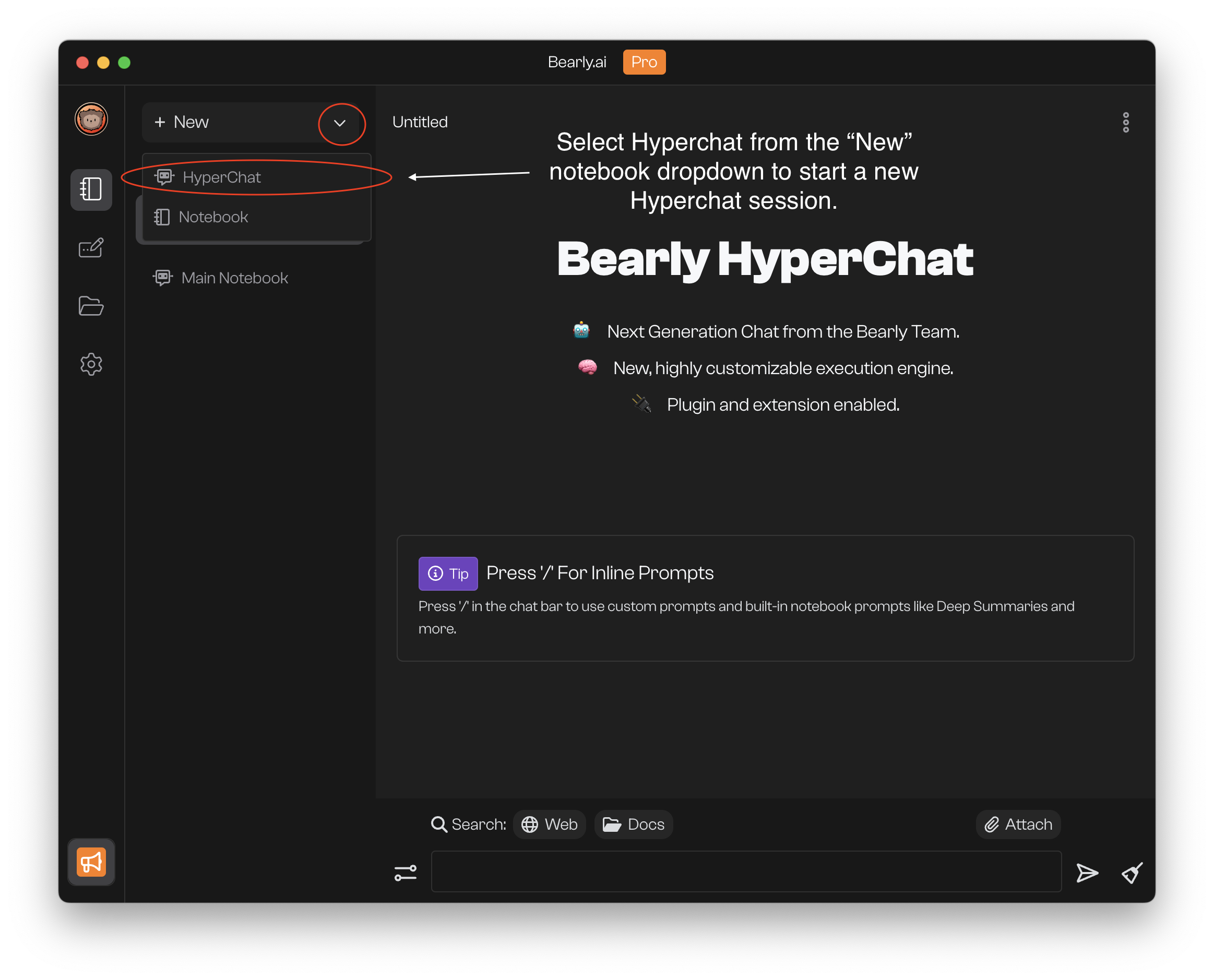
If you have a Hyperchat session already open, you can create a new one with the keyboard shortcut (Cntrl + n) or (Cmd + n) depending on your native os.
Now you can begin your session by chatting with the AI model. You can turn on the the web plugin to inject current events and web search results. You can also attach documents or query existing doc collections. More on document injection and use under Bearly Docs guide.
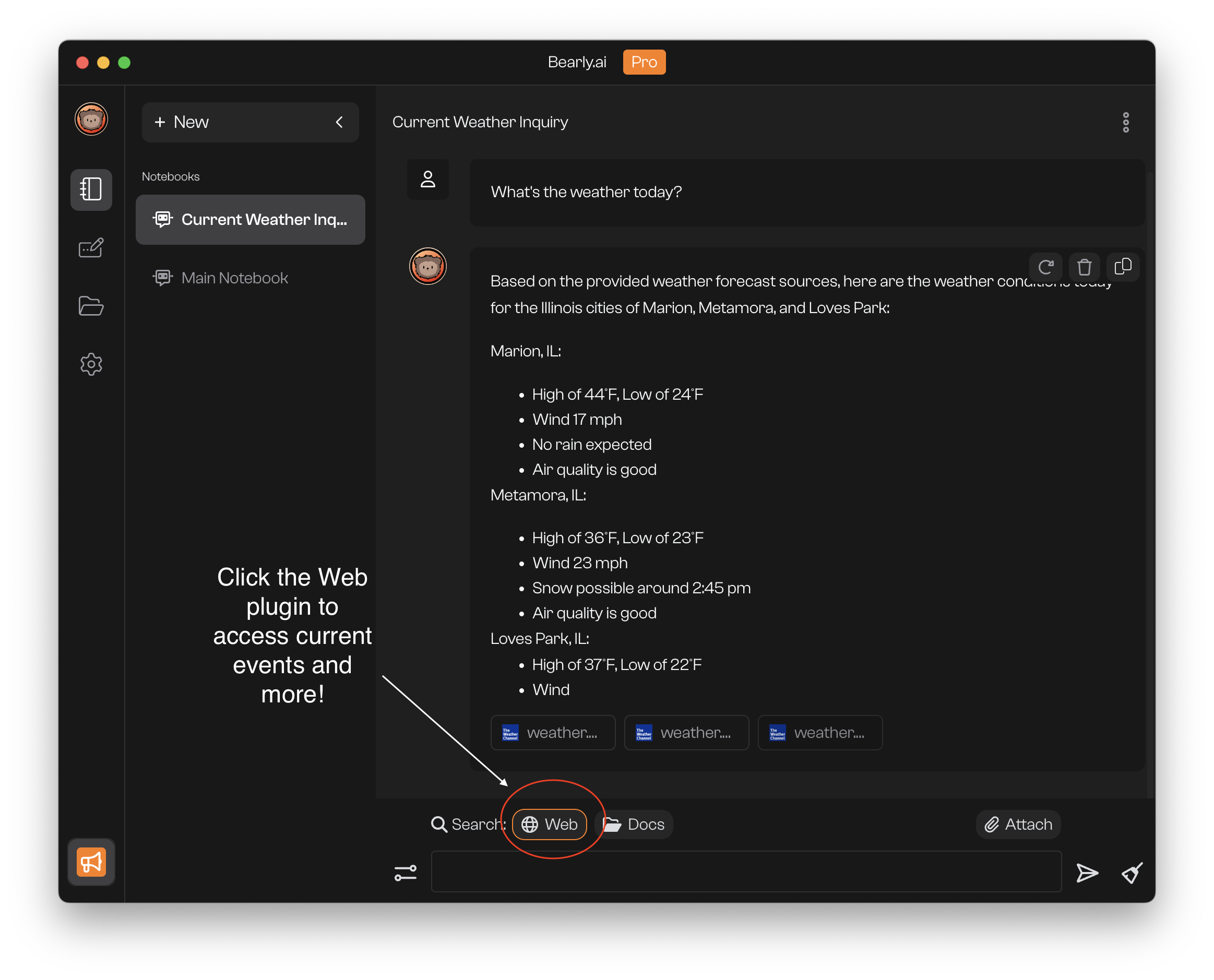
You can also utilize Bearly’s pre-made prompt templates with the forward slash invocation “/”. Select a prompt, populate the fields and then run. You can then optimize the outputs by continuing the conversation like a normal chat and requesting tweaks to the output.
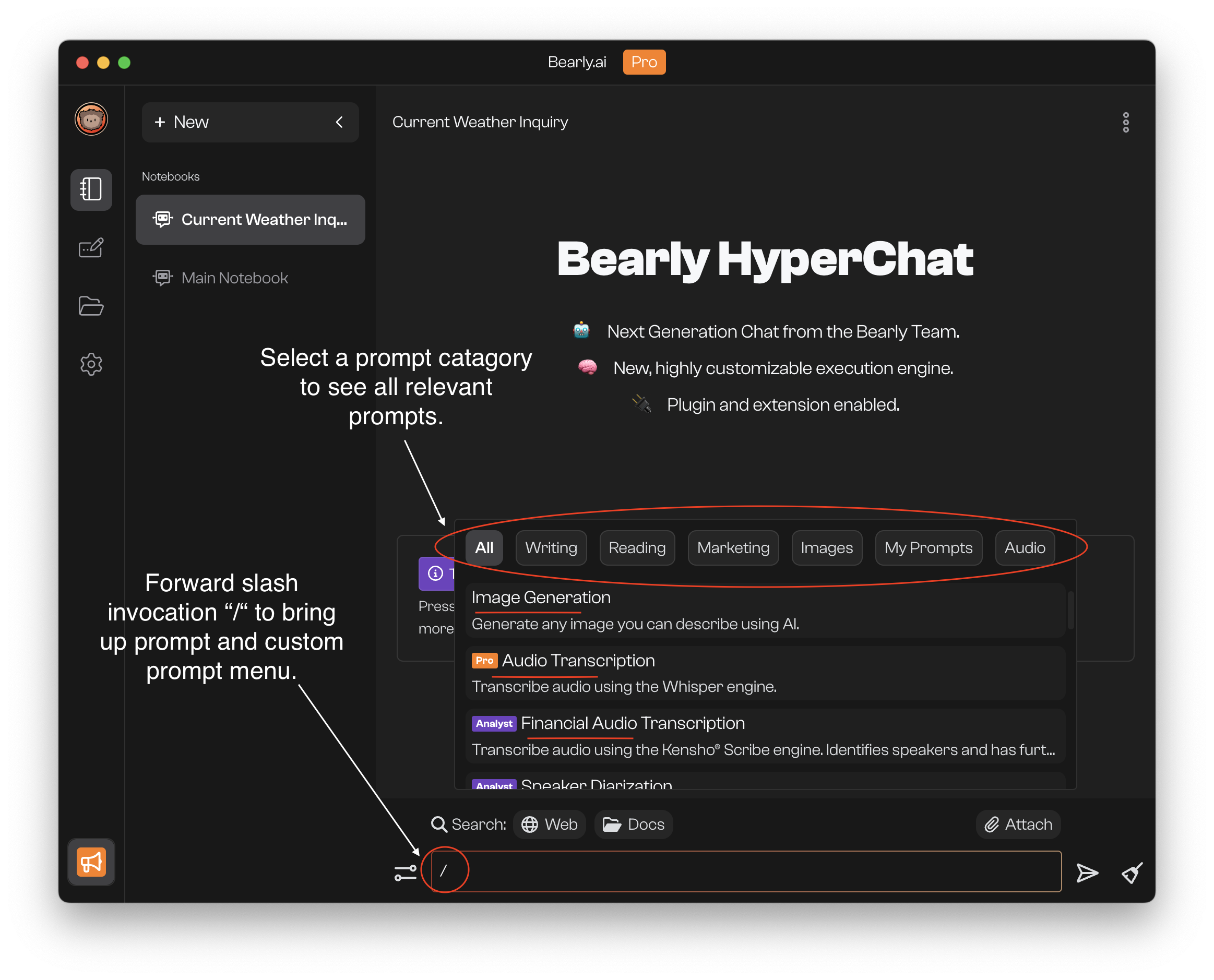
You can choose from advanced prompts as well, such as image generation which provides high fidelity images from multiple engines or from one of the many audio transcription engines.
We can also configure our chat with different AI models, language settings, system and temperature settings. All of which will influence the chat conversation and trigger different responses. To do so, click the configuration button on the left hand side of the input field.
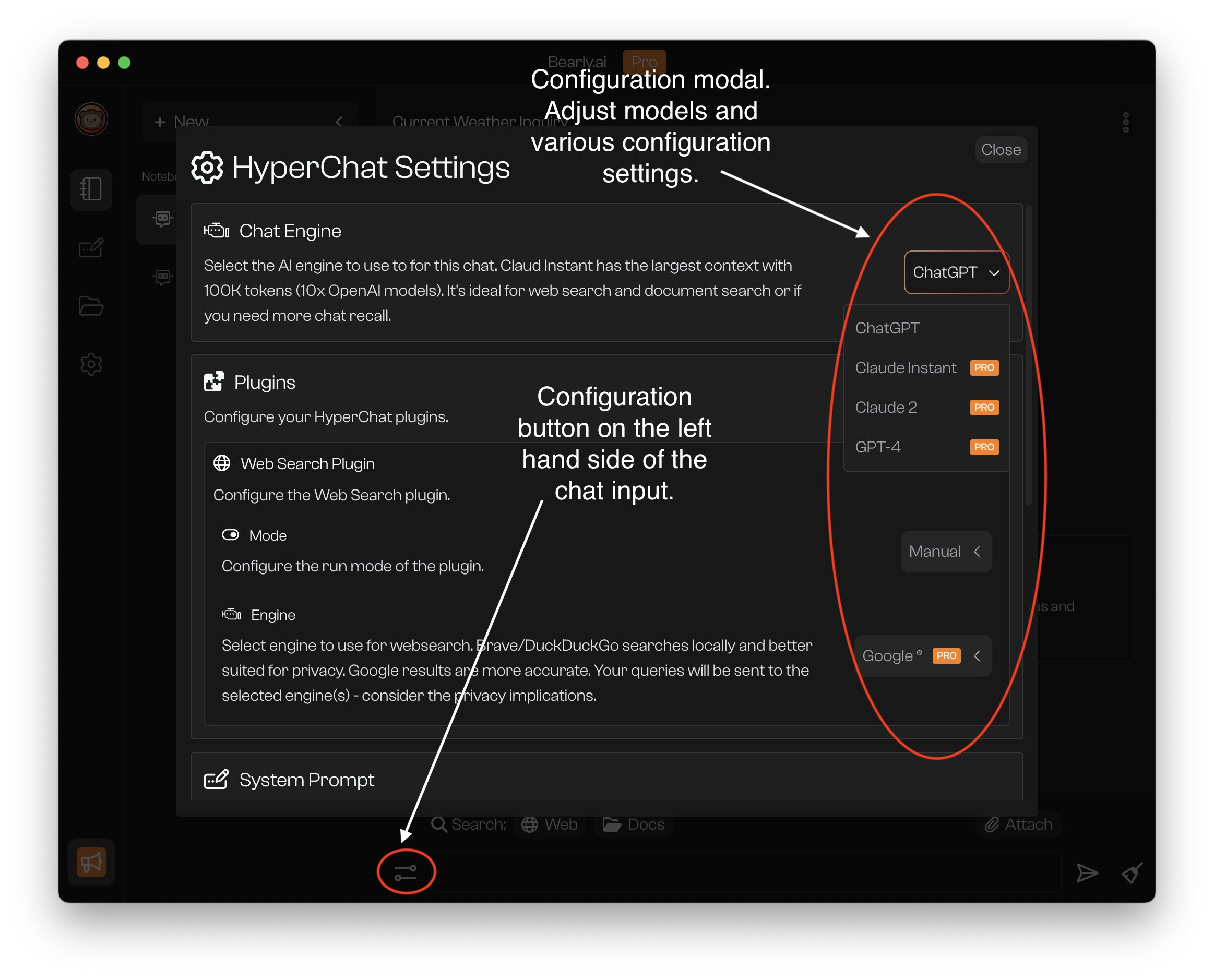
On top of that, Hyperchat uses an array of functions and underlying utilities to optimize your chat experience and provided quality engagement for Bearly users. These techniques and different post and pre-processing optimizations create a state of the art chat experience for Bearly users, unparalleled in the AI community.